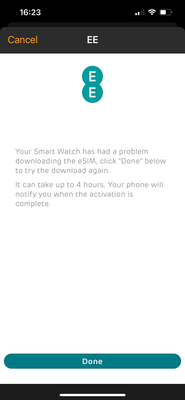- EE Community
- Devices
- Apple Devices
- Pairing Apple watch
- Subscribe (RSS)
- Mark as unread
- Mark as read
- Float to top
- Bookmark
- Subscribe (email)
- Mute
- Print this discussion
Pairing Apple watch
- Mark as unread
- Bookmark
- Subscribe
- Mute
- Subscribe (RSS)
- Permalink
- Print this post
- Report post
08-10-2022 05:24 PM
Hi,
So I have a new iPhone 14 but my Apple Watch plan will not pair with it. The watch is synced to the phone. It just will not put on the EE plane. I have tried turning off Wi-Fi on both the phone and watch but get the same.
- Mark as unread
- Bookmark
- Subscribe
- Mute
- Subscribe (RSS)
- Permalink
- Print this post
- Report post
08-10-2022 06:22 PM
@rfinch231 Keep Wi-Fi switched off on both devices you do this over cellular data. You could try repairing the device again from scratch and see if it then works.
- Mark as unread
- Bookmark
- Subscribe
- Mute
- Subscribe (RSS)
- Permalink
- Print this post
- Report post
08-10-2022 08:26 PM
But thank you for your input.
Sent from my iPad
- Mark as unread
- Bookmark
- Subscribe
- Mute
- Subscribe (RSS)
- Permalink
- Print this post
- Report post
09-10-2022 08:14 AM - edited 09-10-2022 08:15 AM
Hi @rfinch231
Thanks for coming here.
It sounds like you have done everything you can to get the phone and watch paired, this will need looked into for you, please call us on 150 and the team will be happy to help.
Leanne 🙂
- Mark as unread
- Bookmark
- Subscribe
- Mute
- Subscribe (RSS)
- Permalink
- Print this post
- Report post
31-10-2022 09:36 PM
So I have been in contact with Ee support several times and this is still not resolved. I am coming to the conclusion I have not got through to anyone yet who is capable of resolving this issue. I was given the complete runaround last night being advised to go through the below procedure only to see the last stage was impossible as the Apple Watch does not have a camera. One phone call the call was dropped without notice. Another call seemed to fix the issue but within ten minutes the same error occurred.
The process I was asked to follow: never going to work as the watch does not have a camera to scan the QR code????
Log in to My EE
Go to Account Settings and select Manage your SIM and then Replace your SIM/eSIM
Select Download on another device and scan the QR code on the screen with the device you wish to download to. Then tick to confirm you have downloaded the eSIM.
Select Digital
Tick the boxes to confirm the number you will be using on your new eSIM and that you understand your old SIM/eSIM will be disabled when you new eSIM is activated.
Select Confirm for the One Time Pin to be sent.
Select Confirm for the One Time Pin to be sent.
A confirmation message will let you know your new eSIM is activated and ready to use.
- Mark as unread
- Bookmark
- Subscribe
- Mute
- Subscribe (RSS)
- Permalink
- Print this post
- Report post
01-11-2022 07:47 AM
Hi @rfinch231.
Did you manage to speak to one of our Tech Gurus?
They'll be the best team to help you and be able to raise an investigation ticket if they can't fix it straight away.
Jon
- Mark as unread
- Bookmark
- Subscribe
- Mute
- Subscribe (RSS)
- Permalink
- Print this post
- Report post
01-11-2022 04:47 PM
Roy
Sent from Mail<> for Windows
- Mark as unread
- Bookmark
- Subscribe
- Mute
- Subscribe (RSS)
- Permalink
- Print this post
- Report post
03-04-2024 05:56 PM
@MonicaGill Really a link to your own YouTube content. This thread is from 2022 also
And just Google search of
“How to set up an Apple Watch on EE”
Brings up a truck load of information from EE
Or alternative
https://support.apple.com/en-gb/HT207578
- Mark as unread
- Bookmark
- Subscribe
- Mute
- Subscribe (RSS)
- Permalink
- Print this post
- Report post
21-05-2024 08:29 AM
No worries, there are several ways to fix an Apple Watch not connecting to your iPhone. Here's what you can try:-
1. Bluetooth and Wi-Fi:- Make sure Bluetooth and Wi-Fi are enabled on both your iPhone and Apple Watch. On iPhone, open Control Center and check the icons. On Apple Watch, swipe up from the bottom of the screen to open Control Center and look for the icons.
2. Airplane Mode:- Airplane mode disables Bluetooth and Wi-Fi. Ensure it's off on both devices (icons shouldn't be highlighted in Control Center).
3. Close Range:- Keep your iPhone and Apple Watch close together (ideally within a foot or two) during the pairing process.
4. Restart:- Restart both your iPhone and Apple Watch. On Apple Watch, press and hold the side button until you see the power off slider, then swipe to power off. Refer to Apple's support page for restarting your iPhone model if needed.
5. Forget Device:- Try forgetting the Apple Watch on your iPhone and then re-pairing them. Go to Settings > Bluetooth on your iPhone, tap on your Apple Watch, and then tap "Forget This Device". Then follow the on-screen pairing instructions.
6. Reset Network Settings:- Resetting network settings on your iPhone can clear up connection glitches. This will erase all Wi-Fi networks and Bluetooth connections. Go to Settings > General > Transfer or Reset iPhone > Reset > Reset Network Settings. Be sure to back up your iPhone before doing this step as you'll need to re-enter Wi-Fi passwords and reconnect Bluetooth devices.
If you have problem persist after trying these step, follow for more details instruction below.
https://www.youtube.com/watch?v=7PYtXu47n7Q&ab_channel=TheGeekPage