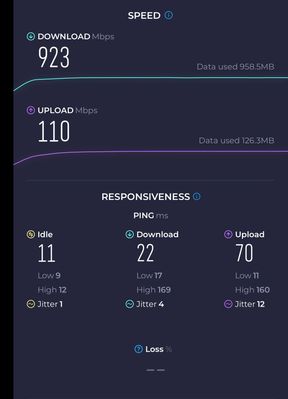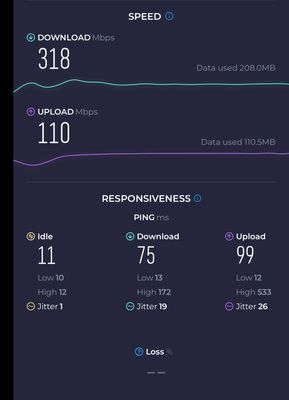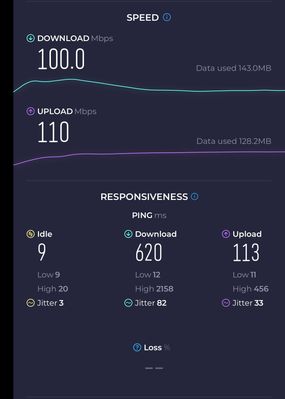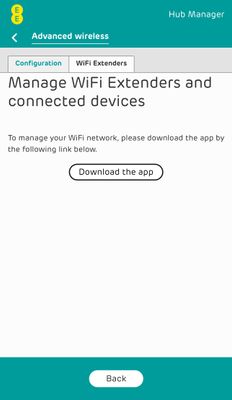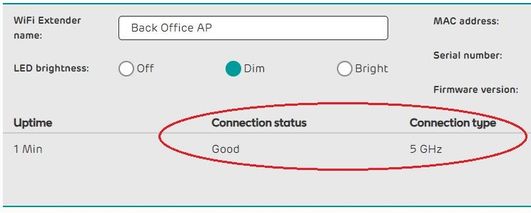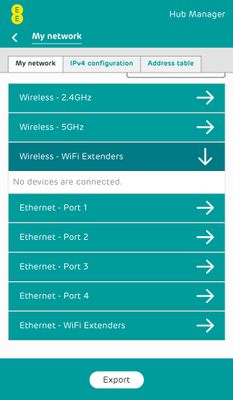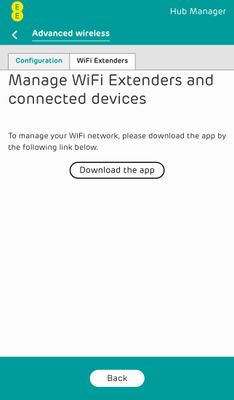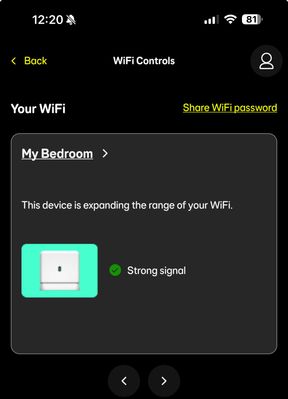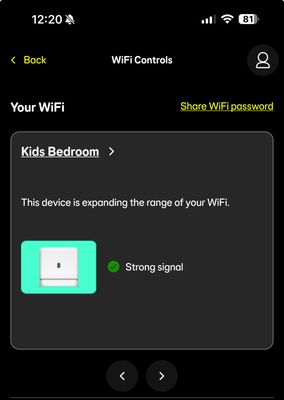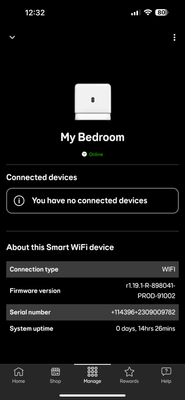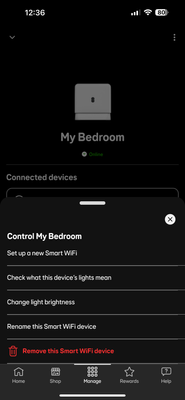- EE Community
- Home Services
- Broadband & Landline
- Wi-Fi issues with Smart Hub Plus
- Subscribe (RSS)
- Mark as unread
- Mark as read
- Float to top
- Bookmark
- Subscribe (email)
- Mute
- Print this discussion
Wi-Fi issues with Smart Hub Plus
- Mark as unread
- Bookmark
- Subscribe
- Mute
- Subscribe (RSS)
- Permalink
- Print this post
- Report post
13-11-2023 06:13 PM - edited 13-11-2023 06:20 PM
So I've recently joined EE from BT on 30th October on the FF 900 all-rounder package. Long story short, I've added Smart Wi-Fi Plus was sent one disc and then got a second. Then added Wi-Fi enhancer. I was with BT for years but had FF installed in February this year. Old setup with BT smart hub 2 and 2 Wi-Fi discs and 900/110 package. Apart from the odd time, my kids moaned about the Wi-Fi upstairs while gaming etc. The experience with EE now is absolutely terrible on a daily basis. I thought the upgrade to Wi-Fi 6 and compatible smart Wi-Fi discs would be an upgrade from BT. The EE app is completely broken at times the Wi-Fi is shocking in the evening compared to the time with BT. I'm slowly losing the will to live with the kids moaning so much. Like I said compared to BT the first couple of weeks with EE has been a complete nightmare. If anyone can help on here as to what to try on my end I'll be very appreciative. I appreciate that upstairs is all over Wi-Fi and not using Ethernet is an issue. But sadly we rent our house so that's out of the question.
Setup: downstairs my gaming PC, i7 12700k RTX 4070 32 GB RAM 2.5Gbps Ethernet port. My son's PS4 Pro on Ethernet is both hardwired. No issues before EE.
Upstairs 2 smart Wi-Fi discs one in mine and the wife's bedroom and the other in our boy's bedroom. PS5 in our room and my 16-year-old’s gaming PC in the boys. PC specs. i5 12400F RTX 3060 16GB RAM 2.5Gbps Ethernet port. I've tried Wi-Fi and ethernet to my son's gaming PC from the disc. But I'm pulling my hair out.
Someone please help me 😩
PS Just to add I’m getting issues now with lag (Fortnite) (Rocket League) that my kids play, and speeds in the evening. 900 before the kids get home from school to 150/200 in the evening on the 900 package. Never had this issue with BT yes I would lose some speed because multiple people are using the BB. But to only get 150/200 is terrible
- Mark as unread
- Bookmark
- Subscribe
- Mute
- Subscribe (RSS)
- Permalink
- Print this post
- Report post
14-11-2023 04:13 AM
I've found some good powerline adapters can help get a stable ethernet connection around rented properties! Using some 2gbps passthrough ones at the moment so that I don't lose the plug sockets that they're inserted in to.
I'm also finding the WiFi not reaching as far as the old Smart Hub 2 - I'm loving the WiFi 6 speeds though which make up for it!
Have you reported the slow speeds by calling in to EE? Surely your speed guarantee is higher than 200, so they should investigate the problem for you?
I'm still running on my BT connection with the new EE kit due to an Openreach **bleep**-up, so hoping mine stays at these speeds once they eventually manage to switch!
- Mark as unread
- Bookmark
- Subscribe
- Mute
- Subscribe (RSS)
- Permalink
- Print this post
- Report post
14-11-2023 11:06 AM - edited 14-11-2023 11:08 AM
@TuckerUK - difficult to interpret from your post but are you saying you're seeing performance difficulties over both wired *and* wireless connections?
Regarding the positioning of your extenders, do you know how they are connected back to the hub? If you navigate to the Advanced Wi-Fi settings in the Hub Manager/GUI, and highlight each extender, then it should tell you if the connection is over 2.4GHz or 5GHz backhaul. You need it on 5GHz ideally.
I think the newer EE Wi-Fi extenders may have an antenna deficit versus earlier offerings, but I'd expect Wi-Fi6, combined with the support for higher power channels, to result in a marginal increase in 5GHz range if anything 🤔
Edit: on the Powerline suggestion, I'd be very surprised if you got north of 200mbps through a Powerline link.
- Mark as unread
- Bookmark
- Subscribe
- Mute
- Subscribe (RSS)
- Permalink
- Print this post
- Report post
14-11-2023 11:33 AM - edited 14-11-2023 11:51 AM
@bobpullenin the evening yes over Wi-Fi and Ethernet. Both disc’s are connected to the smart hub over Wi-Fi backhaul. I understand once more ppl use the internet in the evening the bandwidth is shared between us all etc. With BT on their equipment we didn’t have these problems as much. The kids moaned from time to time but it’s been almost every single night since joining EE they are complaining and nothing has changed in our setup apart from the EE equipment.
Speedtest NOW as I’m the only one home currently over Wi-Fi on my iPhone 15 pro max
Last night over Wi-Fi on the same device
Again I understand that the bandwidth is shared out over multiple users on the home network. But the main issues are my boys PS5 and gaming PC upstairs. They complain so much about lagging and poor Wi-Fi when gaming. Like I said we had the BT discs and Home Hub 2 and it was never this bad on Wi-Fi. I thought coming over to EE on Wi-Fi 6 would be better but we are having nothing but issues. I use Ethernet downstairs to my gaming PC and even I was getting packet loss and issues last night when gaming which I’ve never seen before since being on full fibre since January. Hopefully I’ve commented something useful if you need anymore information I will try my best to screenshot what I can etc.
PS forgot to add that I looked in the Home Hub UI and it says to use the app for the Wi-Fi extenders doesn’t give any information about them at all.
- Mark as unread
- Bookmark
- Subscribe
- Mute
- Subscribe (RSS)
- Permalink
- Print this post
- Report post
14-11-2023 11:59 AM
I can't see your images for some reason.
@TuckerUK wrote:If you navigate to the Advanced Wi-Fi settings in the Hub Manager/GUI, and highlight each extender, then it should tell you if the connection is over 2.4GHz or 5GHz backhaul. You need it on 5GHz ideally.
This would be helpful to see during a time you're having Wi-Fi problems upstairs.
It's the info below that's of interest for each extender: -
- Mark as unread
- Bookmark
- Subscribe
- Mute
- Subscribe (RSS)
- Permalink
- Print this post
- Report post
14-11-2023 12:24 PM
I was logged out on here and couldn’t see your image you posted. Logged in and now I see it I can confirm that I don’t see that page in the Hub UI that you’ve posted.
- Mark as unread
- Bookmark
- Subscribe
- Mute
- Subscribe (RSS)
- Permalink
- Print this post
- Report post
14-11-2023 12:31 PM
If you tap the name of the extender in the app then it will probably show you similar info. I think to view the page in a web browser you need to be using a desktop machine/or desktop mode on a mobile device.
- Mark as unread
- Bookmark
- Subscribe
- Mute
- Subscribe (RSS)
- Permalink
- Print this post
- Report post
14-11-2023 12:33 PM - edited 14-11-2023 12:37 PM
That’s all the information you get with the app
- Mark as unread
- Bookmark
- Subscribe
- Mute
- Subscribe (RSS)
- Permalink
- Print this post
- Report post
14-11-2023 12:39 PM
When sending pictures they need to be modified to take out any personal information as the pictures will be blocked by admin for your protection 👌
- Mark as unread
- Bookmark
- Subscribe
- Mute
- Subscribe (RSS)
- Permalink
- Print this post
- Report post
14-11-2023 12:50 PM
With the WiFi extenders and system, to get mine to show up in the hub manager part I reset them and turned them off for a min or two… then turned them back on, waited before pressing the wps button and then pressed it on my hub. Once all connected, test speeds in and around the hub and extenders, then through the hub manger setting reboot the main hub and await for it to all re-sink back up and all your connected devices sync back up and then again go around to see if the speeds have improved 👌
also if you have any of the old system WiFi extenders attached to the system I would take these offline and disconnect them as this may affect your coverage due to difference in software etc
- Account Issues in Broadband & Landline
- How do I get the contract changed and the equipment I no longer need, returned? in Broadband & Landline
- Smart Hub 7 Plus Port Forwarding Issue in Broadband & Landline
- Smart Hub plus 7 - Always use this IP address Issue in Broadband & Landline
- Smart Hub SH32B (Model F5394-P) and 802.11r (Fast Roaming) in Broadband & Landline