- EE Community
- Home Services
- Broadband & Landline
- Re: New EE Broadband Issue with Samsung TV
- Subscribe (RSS)
- Mark as unread
- Mark as read
- Float to top
- Bookmark
- Subscribe (email)
- Mute
- Print this discussion
New EE Broadband Issue with Samsung TV
- Mark as unread
- Bookmark
- Subscribe
- Mute
- Subscribe (RSS)
- Permalink
- Print this post
- Report post
15-11-2024 05:27 PM
Installed new EE Smart Hub Pro along with a Smart WiFi Pro extender. The house previously had a BT Smart Hub until yesterday.
After setting up the router I was able to connect all the devices again, phones, iPads, printers, Alexa etc. However I tried to connect my Samsung TV and it wouldn’t connect, despite having been connected to the BT Router flawlessly for 7 years. The reason it said it wouldn’t connect was “IP Auto Setting Failed”. So I’ve tried to set the IP address manually and it still won’t connect, though I’m not certain I’ve put in the correct information, see below. When it’s automatically setting the IP address, the address format it’s showing doesn’t look like an IP address from my router. The devices on my router begin with 192.
Manual setting info tried;
IP: 192.168.x.x / Subnet: 255.255.255.0 / Gateway: Router IP address and DNS I’ve tried 8.8.8.8 and 8.8.4.4 as I’ve read on other posts on this board. I also checked my phone IP settings and used the IP address it had assigned. Disconnecting it from the wifi before hitting ok on the tv to try out that setting.
I’ve tried, resetting the TV, I’ve switched it off/on at the mains. I’ve reset the router, a few times. I’ve tried WPS method, both with the router directly and with the Smart WiFi Pro extender and when I use that method the error I get is to ensure the router is powered on, unplug it etc and check the password.
I fear this is going to be an ee blaming Samsung and Samsung blaming ee situation. All I know is the tv
connected fine to the BT router up until yesterday.
If anyone has any suggestions I would appreciate it. I’ve wasted hours on this going round in. Nothing should be this difficult.
Solved! See the answer below or view the solution in context.
Accepted Solutions
- Mark as unread
- Bookmark
- Subscribe
- Mute
- Subscribe (RSS)
- Permalink
- Print this post
- Report post
15-11-2024 05:40 PM
Hi @BrianDoyle
Change your router to 2.4 frequency (I think there is a setting to allow this) to connect older electronics.
Sadly WiFi on Samsung TVs is very poor generally and temperamental even on the high end TVs .
You can also reset the network settings.
Thanks
To contact EE Customer Services dial 150 From your EE mobile or 0800 956 6000 from any other phone.
EE standard opening hours are Monday to Friday, 8am to 9pm - Saturday and Sunday, 8am to 8pm.
- Mark as unread
- Bookmark
- Subscribe
- Mute
- Subscribe (RSS)
- Permalink
- Print this post
- Report post
15-11-2024 05:40 PM
Hi @BrianDoyle
Change your router to 2.4 frequency (I think there is a setting to allow this) to connect older electronics.
Sadly WiFi on Samsung TVs is very poor generally and temperamental even on the high end TVs .
You can also reset the network settings.
Thanks
To contact EE Customer Services dial 150 From your EE mobile or 0800 956 6000 from any other phone.
EE standard opening hours are Monday to Friday, 8am to 9pm - Saturday and Sunday, 8am to 8pm.
- Mark as unread
- Bookmark
- Subscribe
- Mute
- Subscribe (RSS)
- Permalink
- Print this post
- Report post
15-11-2024 05:43 PM
The Gateway = 0.0.0.0 & the L Hand red cross suggests there's no connection to the router. So no point in trying to set its IP.
To phone EE CS: Dial Freephone +44 800 079 8586 - Option 1 for Home Broadband & Home Phone or Option 2 for Mobile Phone & Mobile Broadband
ISPs: 1999: Freeserve 48K Dial-Up > 2005: Wanadoo 1 Meg BB > 2007: Orange 2 Meg BB > 2008: Orange 8 Meg LLU > 2010: Orange 16 Meg LLU > 2011: Orange 20 Meg WBC > 2014: EE 20 Meg WBC > 2020: EE 40 Meg FTTC > 2022:EE 80 Meg FTTC SoGEA > 2025 EE 150 Meg FTTP
- Mark as unread
- Bookmark
- Subscribe
- Mute
- Subscribe (RSS)
- Permalink
- Print this post
- Report post
15-11-2024 05:43 PM
@BrianDoyle You don't say how old the TV is, but if a few years old it may not cope with some of the newer features on the EE Hub. Does the TV have WPS?
You could try changing the WiFi Security to WPA2 rather than 3.
And/or changing WiFi6 to 5. You will find the settings in the advanced section.
- Mark as unread
- Bookmark
- Subscribe
- Mute
- Subscribe (RSS)
- Permalink
- Print this post
- Report post
15-11-2024 05:56 PM
Brilliant, thank you, odd that I didn’t have to switch that channel off on my BT router previously. I assume I can switch it back on once I’ve completed the set up or is it best to leave it off?
- Mark as unread
- Bookmark
- Subscribe
- Mute
- Subscribe (RSS)
- Permalink
- Print this post
- Report post
15-11-2024 05:59 PM
Thanks, Northerners solution above worked for me.
- Mark as unread
- Bookmark
- Subscribe
- Mute
- Subscribe (RSS)
- Permalink
- Print this post
- Report post
15-11-2024 06:00 PM
Hi, it is 7 years old. Thanks for suggestions, Northerners solution above worked for me.
- Mark as unread
- Bookmark
- Subscribe
- Mute
- Subscribe (RSS)
- Permalink
- Print this post
- Report post
15-11-2024 06:27 PM
The odd thing was that last night I could see it connected to the router but the tv itself was saying it wasn’t. Anyway, Northerners response above sorted it for me. Thanks for your reply.
- Mark as unread
- Bookmark
- Subscribe
- Mute
- Subscribe (RSS)
- Permalink
- Print this post
- Report post
04-01-2025 06:05 PM
Hi Brian,
25 restarts and Samsung support and I stumbled upon the solution. Worked first time.
log into the ee hub manager at 192.168.1.254
click advanced settings
click Wireless- enter admin password
click compatible wifi
turn on- leave default network name
set security type WPA2-personal, create password and set any password meeting requirements.
select this network from the Samsung tv and it works first time
- Mark as unread
- Bookmark
- Subscribe
- Mute
- Subscribe (RSS)
- Permalink
- Print this post
- Report post
11-01-2025 05:27 PM
I am having exactly the same issue. Did you get it sorted?
- Tied to contract I wasn't made aware of and never gave consent in Broadband & Landline
- How do I get the contract changed and the equipment I no longer need, returned? in Broadband & Landline
- Re: Is anyone happy with EE in Broadband & Landline
- [Fixed] EE TV Error AAU910 & "No Subscription" on Third-Party Routers (Orbi/ONT) in TV
- Digital home phone & Smart Hub in Digital Home Phone
