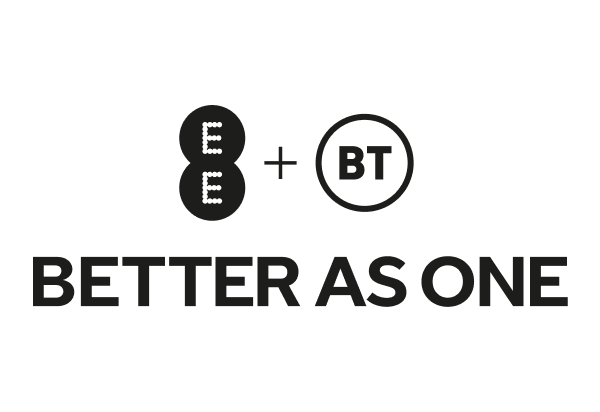This month we’re helping you get super secure with the launch of passkey. Set up passkey from the EE app (or the Profile section on ee.co.uk) and you’ll be able to use it to log in, instead of remembering those complex passwords. Use your fingerprint, PIN or face recognition and you’re in! Just make sure you’re on the latest version of the EE app.
They're secure and much less vulnerable to cyber-attacks, scams, and data breaches than passwords. They can be easier to use because you won't need to remember a password.
EE won't store your fingerprint, PIN or face data. It's always kept safely on your device.
Check out our help page for information